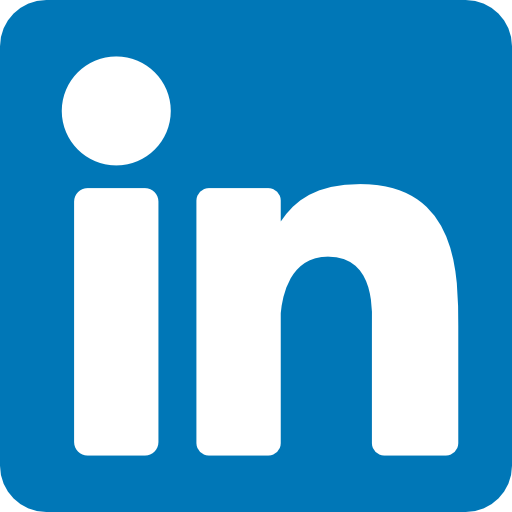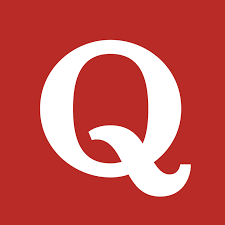Why Trigger Lambda with S3?
Amazon Web Services (AWS) is the backbone of modern IT infrastructure. With over 1.3 million active customers worldwide (2024 AWS report), businesses are shifting toward cloud-native applications for scalability and efficiency.
One of the most common patterns is integrating AWS Lambda with Amazon S3. Whenever a file is uploaded, modified, or deleted in an S3 bucket, it can automatically trigger a Lambda function. This setup is widely used for:
- Real-time data processing
- Automated image resizing
- Log analysis and monitoring
- AI/ML data preprocessing
In this step-by-step guide, we’ll explore how to configure an S3 bucket to trigger Lambda, its benefits, challenges, and enterprise-level use cases.
What is AWS Lambda?
AWS Lambda is a serverless compute service that allows you to run code without provisioning servers. You only pay for the compute time your function consumes.
Key Features:
- Auto-scaling based on events
- Supports multiple languages (Python, Node.js, Java, Go, .NET)
- Event-driven execution
- Cost-efficient for small, frequent tasks
What is Amazon S3?
Amazon Simple Storage Service (S3) is an object storage service that stores data as objects inside buckets. It’s highly durable (99.999999999% durability) and widely used for cloud data storage.
Common Use Cases:
- Backup and disaster recovery
- Big data analytics
- Content delivery
- AI and ML data lakes
By combining S3 and Lambda, you create event-driven workflows that eliminate manual intervention.
Step-by-Step Guide to Triggering Lambda with S3 Bucket
Step 1: Create an S3 Bucket
- Go to the AWS Management Console → S3.
- Click Create bucket.
- Provide a unique name (e.g., my-s3-trigger-bucket).
- Choose a region.
- Keep defaults or enable versioning if required.
Step 2: Create a Lambda Function
- Go to Lambda Console → Create function.
- Choose Author from scratch.
- Enter function name: S3TriggerLambda.
- Runtime: Select Python 3.x (or Node.js/Java based on your use case).
- Permissions: Create a new role with S3 execution access.
Example Python Lambda Code:
import json
def lambda_handler(event, context):
# Extract bucket name and file key
bucket = event['Records'][0]['s3']['bucket']['name']
file_key = event['Records'][0]['s3']['object']['key']
print(f"File uploaded: {file_key} in bucket: {bucket}")
return {
'statusCode': 200,
'body': json.dumps(f"Processed {file_key} from {bucket}")
}
Step 3: Configure S3 Event Notification
- Go to your S3 bucket → Properties → Event notifications.
- Click Create event notification.
- Name it TriggerLambdaOnUpload.
- Event type: Select PUT (ObjectCreated).
- Destination: Choose Lambda Function → S3TriggerLambda.
- Save.
Now, every time a new file is uploaded to the S3 bucket, Lambda is automatically triggered.
Step 4: Test the Setup
- Upload a file (e.g., test.txt) to the bucket.
- Go to CloudWatch Logs to check execution results.
- Verify that the Lambda function processed the file.
Benefits of Triggering Lambda with S3
- Cost Efficiency: Pay only for execution time, no server costs.
- Scalability: Automatically handles thousands of parallel file uploads.
- Automation: No manual intervention required for repetitive tasks.
- Integration: Easily connects with AI/ML workflows for preprocessing data.
Challenges and Best Practices
Challenges:
- Cold start delays in high-latency applications
- Limited execution time (15 minutes max)
- IAM permission misconfigurations
Best Practices:
- Use CloudWatch Logs for monitoring.
- Enable dead-letter queues (DLQs) for failed executions.
- Compress and optimize input files to reduce processing time.
- Secure your bucket with IAM policies and bucket encryption.
Real-World Use Cases
- Media Companies: Auto-generate video thumbnails when new videos are uploaded.
- E-commerce: Resize product images dynamically.
- Cybersecurity: Trigger Lambda when suspicious log files are added to detect threats.
- AI & Machine Learning: Preprocess training datasets stored in S3.
According to Gartner (2025 report), 70% of enterprises now use event-driven architectures like Lambda + S3 to reduce operational costs.
Latest Trends in Lambda + S3 Integration
- AI Integration: Automating ML pipelines (data cleansing, labeling).
- Cloud Cost Optimization: Enterprises save up to 40% annually by using serverless over traditional EC2-based processing.
- Multi-Cloud Pipelines: Companies integrating AWS Lambda with Google Cloud Storage via APIs.
FAQs (Schema-Optimized)
Q1: What is the maximum size of an S3 event that can trigger Lambda?
A: The S3 event JSON size is typically small (under 256 KB). Large files can still trigger Lambda, but only metadata is passed.
Q2: Can I trigger multiple Lambda functions from one S3 bucket?
A: Yes. You can configure multiple event notifications pointing to different Lambda functions.
Q3: How do I secure my Lambda-S3 integration?
A: Use IAM roles, enable bucket policies, and encrypt data at rest (SSE-S3 or SSE-KMS).
Q4: Can S3 delete events also trigger Lambda?
A: Yes. You can configure DELETE events in the S3 event notifications.
Related Keywords
- AWS S3 bucket automation
- Lambda serverless architecture
- Cloud cost optimization with AWS
- Event-driven workflows
Conclusion: Automating Cloud with S3 and Lambda
By triggering AWS Lambda with S3 bucket events, businesses can unlock automation, improve efficiency, and reduce costs. From real-time analytics to AI workflows, this integration is a key driver of cloud-native success.
If you’re planning to scale enterprise workloads, start with this S3-Lambda setup and expand into full event-driven architectures.
👉 Ready to automate your cloud workflows? Start building with AWS Lambda + S3 today!