Deploy Django project on AWS with Apache2 and mod_wsgi module.
Author: neptune | 18th-May-2024
Steps to Deploy Django App to AWS EC2
In this blog, I use the AWS Ubuntu 22.04 instance as a Hosting platform and used an Apache2 server with mod_wsgi for configurations.
Step 1. Run these below cmd's to get the latest updates.
$ sudo apt-get update
$ sudo apt-get upgrade
$ sudo apt-get install -y python3-pip
$ sudo python3 -m pip install --upgrade pip
Step2. Now let's make a new directory for our project.
$ mkdir /var/www
Move into the directory:
$ cd /var/www
Step 3. Now, Create a quick project or Import or clone an existing django project.
I will prefer to create a small project and then import or clone your existing project to make sure other things are working as expected.
Check that the Python is installed
$ python3 --version
$ sudo python3 -m pip install django
or
$ sudo python3 -m pip install django==2.2
Check the Django version.
$ python3 -m django --version
Create a project using django admin.
$ sudo django-admin startproject mysite
Change directory into that project:
$ cd mysite/
Create an app using manage.py.
$ sudo python3 manage.py startapp website
Migrate the changes to create db instances.
$ sudo python3 manage.py migrate
If you face any issue in migration run the below cmd:
$ sudo python3 manage.py migrate --run-syncdb
Run the django server.
$ sudo python3 manage.py runserver
Step 4. Now install apache2 and mod_wsgi for Python3.
Now let's setup the apache config file for our website:
Configuration:
<VirtualHost *:80>
ServerName neptuneworld.in
ErrorLog ${APACHE_LOG_DIR}/mysite-error.log
CustomLog ${APACHE_LOG_DIR}/mysite-access.log combined
WSGIDaemonProcess mysite processes=2 threads=25 python-path=/var/www/mysite
WSGIProcessGroup mysite
WSGIScriptAlias / /var/www/mysite/mysite/wsgi.py
Alias /robots.txt /var/www/mysite/static/robots.txt
Alias /favicon.ico /var/www/mysite/static/favicon.ico
Alias /static/ /var/www/mysite/static/
Alias /media/ /var/www/mysite/media/
<Directory /var/www/mysite/mysite>
<Files wsgi.py>
Require all granted
</Files>
</Directory>
<Directory /var/www/mysite/static>
Require all granted
</Directory>
<Directory /var/www/mysite/media>
Require all granted
</Directory>
<Directory /var/www/mysite>
WSGIApplicationGroup %{GLOBAL}
Order deny,allow
Allow from all
</Directory>
</VirtualHost>
ServerName, WSGIProcessGroup and also change Directory as per the project.
Remove the default site if you wish to remove it.
$ sudo rm /etc/apache2/sites-available/000-default.conf
Now enable our new site “mysite.conf” and reload the Apache server.
$ sudo a2ensite mysite
$ sudo systemctl reload apache2
Check the status using below cmd.
$ sudo systemctl status apache2.service
Finally, we can try the url or IP that we configured in “mysite.conf” in ServerName.
Example: ServerName neptuneworld.in.
But we find that we can't access the Images and not able to login to application because our database is read-only for our user.
In this case, using apache, our "user" is www-data. We need to give this user permission to edit these files for us.
$ cd /var/www/
$ sudo chown www-data mysite/
$ sudo chown www-data mysite/db.sqlite3
$ sudo chown www-data mysite/*
$ sudo chown www-data mysite/media/*
$ sudo chown www-data mysite/static/*
$ sudo chown -R www-data:www-data /var/www/mysite
To check the owner or user permission
$ sudo ls -ld /var/www/mysite
Then reload server:
$ sudo service apache2 reload
or
$ sudo systemctl reload apache2
You can check the users using:
$ ls -l
You can check the status of your apache server:
$ sudo systemctl status apache2.service
To start or stop apache service use below cmds:
$sudo systemctl start apache2.service
$sudo systemctl stop apache2.service
After successful run now you can import your existing project.
$ sudo git clone https://github.com/Neptune998/repository.git
Then install all the required applications like:
$ sudo pip install django-taggit==1.3.0
$ sudo pip install django-crispy-forms==1.10.0
$ sudo pip install django-summernote==0.8.11.6
$ sudo apt install Pillow==8.1.0
Run this cmd to get all the static files in a path that you configured in settings.py so that django can use them.
$ sudo python3 manage.py collectstatic
To check the logs use below cmds:
$ cd /var/log/apache2
Move to the directory or directly access using below nano cmd:
$ sudo nano /var/log/apache2/mysite-error.log
$ sudo nano /var/log/apache2/mysite-access.log
Thanks for Reading !!!
#JavaScript #Python #Hackerrank #Motivation #AI #React.js #Interview #Testing #SQL #Selenium #LeetCode #Machine learning #Problem Solving #IT #API #Java #GPT #AWS #Algorithms #Certifications #Github #TCS #Projects #Jobs #Django #Microservice #Node.js #Google #Story #Pip #Data Science #Postman #Health #Twitter #Elon Musk
 How to extract Speech from Video using Python?
How to extract Speech from Video using Python?Author: neptune | 16th-Jun-2023
#Python #Projects
Simple and easy way to convert video into audio then text using Google Speech Recognition API...
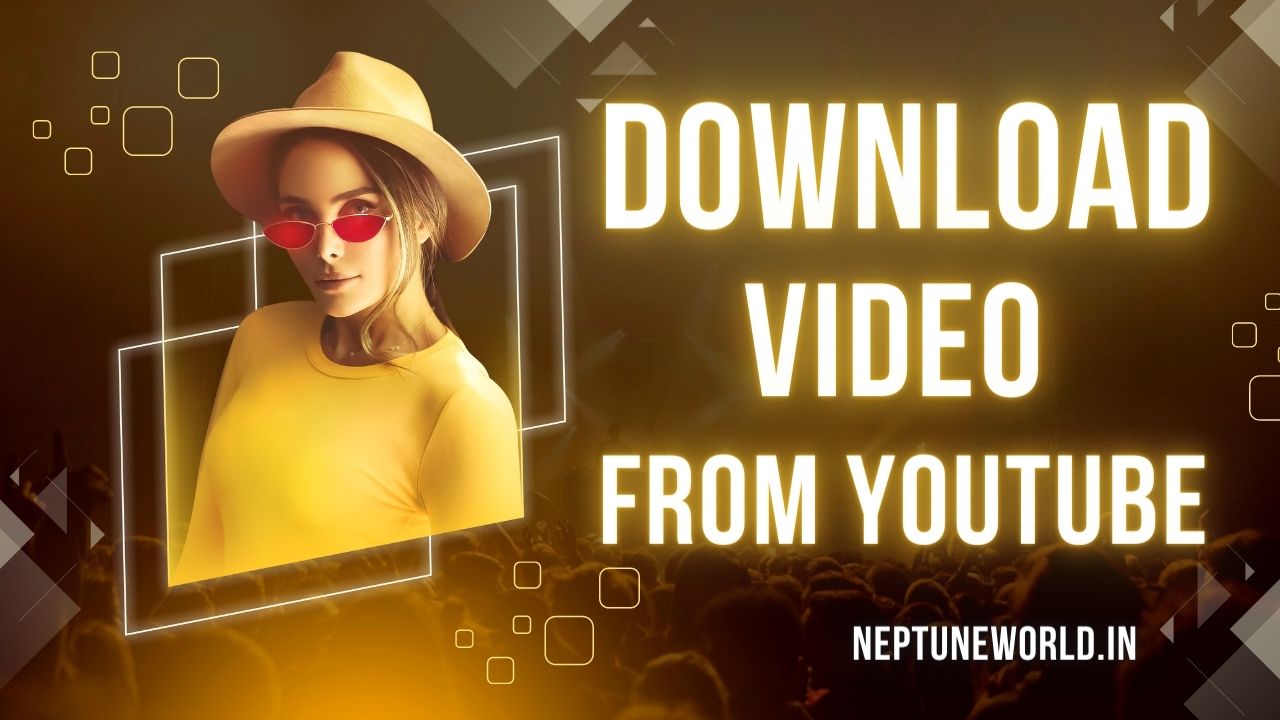 How to download video from youtube using python module ?
How to download video from youtube using python module ?Author: neptune | 15th-Jun-2023
#Python
We will let you know how you can easily download the Youtube high quality videos along with subtitle, thumbnail, description using python package..
 Best Python package manager and package for virtual environment ?
Best Python package manager and package for virtual environment ?Author: neptune | 18th-Jun-2023
#Python #Pip
We will explore the options of Pip, Virtualenv, Anaconda, and also introduce Pyenv as a helpful tool...
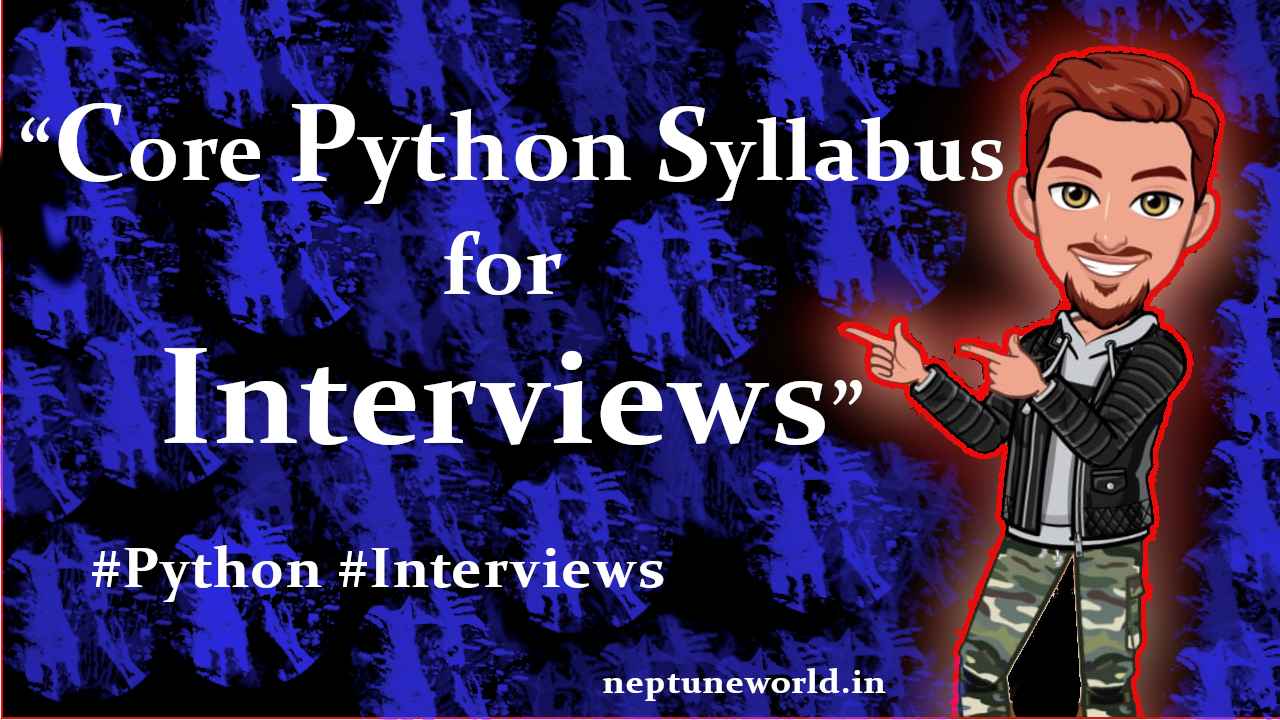 Core Python Syllabus for Interviews
Core Python Syllabus for InterviewsAuthor: neptune | 26th-Jul-2023
#Python #Interview
STRING MANIPULATION : Introduction to Python String, Accessing Individual Elements, String Operators, String Slices, String Functions and Methods...
 Mostly asked Python Interview Questions - 2023.
Mostly asked Python Interview Questions - 2023.Author: neptune | 30th-May-2023
#Python #Interview
Python interview questions for freshers. These questions asked in 2022 Python interviews...
 How to reverse string in Python ?
How to reverse string in Python ?Author: neptune | 16th-May-2022
#Python
We are going to explore different ways to reverse string in Python...
 Python Built-in functions lambda, map, filter, reduce.
Python Built-in functions lambda, map, filter, reduce.Author: neptune | 15th-Jun-2023
#Python
We are going to explore in deep some important Python build-in functions lambda, map, filter and reduce with examples...
 Python 3.9 new amazing features ?
Python 3.9 new amazing features ?Author: neptune | 26th-Jul-2023
#Python
Python 3.9 introduces new features such as dictionary union, string methods to remove prefixes and suffixes, type hinting, and speed improvements for built-in functions...
 5 Languages that Replace Python with Proof
5 Languages that Replace Python with ProofAuthor: neptune | 13th-Apr-2023
#Python
Julia, Rust, Go, Kotlin, and TypeScript are modern languages that could replace Python for specific use cases...
 Opportunities - React Django Developer
Opportunities - React Django DeveloperAuthor: neptune | 14th-Apr-2023
#React.js #Django
React Django stack is popular for building web applications. Opportunities for React Django developers in Full Stack, Web, and Software development roles...
 10 Proven Ways to Earn Money Through Python
10 Proven Ways to Earn Money Through PythonAuthor: neptune | 11th-Apr-2023
#Python
Python offers numerous earning opportunities from web development to teaching, data analysis, machine learning, automation, web scraping, and more...
 Monkey Patching in Python: A Powerful Yet Controversial Technique
Monkey Patching in Python: A Powerful Yet Controversial TechniqueAuthor: neptune | 01st-Aug-2023
#Python
Monkey patching in Python is a dynamic technique to modify code at runtime. It can add/alter behavior, but use it judiciously to avoid maintainability issues...
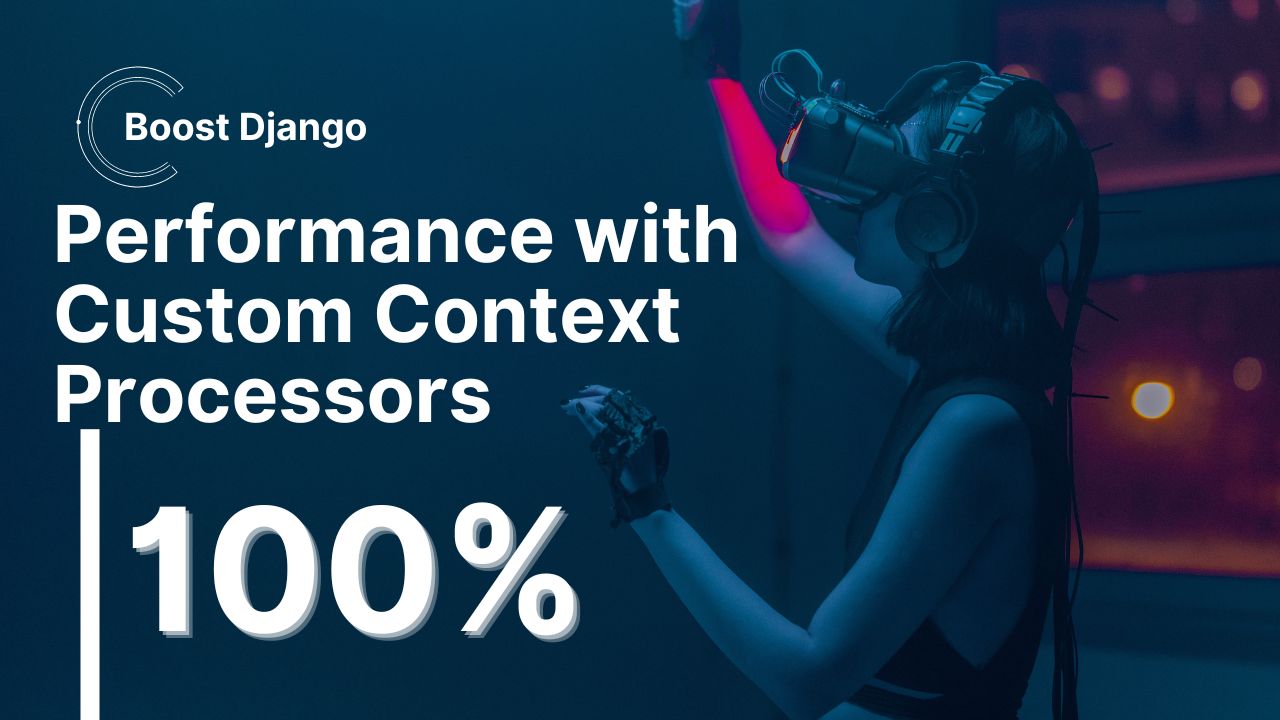 Boosting django app performance with Custom Context Processors
Boosting django app performance with Custom Context ProcessorsAuthor: neptune | 17th-May-2023
#Django
Learn how to create and use custom context processors in Django to add dynamic variables to your templates and enhance user experience...
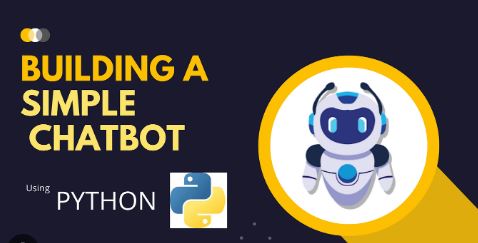 Building a Simple Chatbot with Python and openpyxl
Building a Simple Chatbot with Python and openpyxlAuthor: neptune | 25th-Jun-2024
#Python #Projects
This chatbot reads questions and answers from an Excel file and provides responses based on user input...
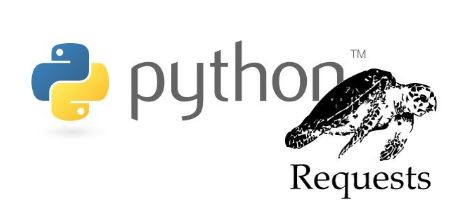 Best Practices for Managing Requests Library Sessions When Interacting with Multiple APIs ?
Best Practices for Managing Requests Library Sessions When Interacting with Multiple APIs ?Author: neptune | 22nd-Aug-2024
#Python
When working with Python's `requests` library, managing sessions is crucial, especially when your application interacts with multiple APIs...
 How to Update XML Files in Python?
How to Update XML Files in Python?Author: neptune | 01st-Jul-2024
#Python
Handling XML files in Python is straightforward with the `xml.etree.ElementTree` module...
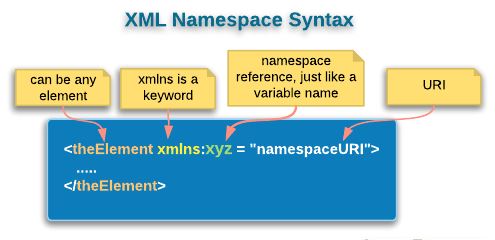 How to Ensure Proper Namespace Handling in XML with Python's lxml Library
How to Ensure Proper Namespace Handling in XML with Python's lxml LibraryAuthor: neptune | 01st-Jul-2024
#Python
By using `lxml`, you can effectively manage XML namespaces and ensure that your XML structure remains intact during updates...
View More