How to extract Speech from Video using Python?
Author: neptune | 16th-Jun-2023
In this article, we will delve into the process of extracting speeches from videos using the Google Speech Recognition API. We will then convert the extracted speeches into a text file. This task involves leveraging the Google Speech Recognition library, which is an effective tool for machine learning-based speech recognition. Speech recognition technology finds wide applications in various fields, including the generation of subtitles for popular platforms such as Amazon Prime, Netflix, and YouTube. Let's explore the detailed steps below to accomplish this task.
Step 1: Understanding the Google Speech Recognition API
Before we proceed with the implementation, let's gain a comprehensive understanding of the Google Speech Recognition API. This API provides us with the capability to perform speech recognition tasks using Google's powerful speech recognition technology. By leveraging this API, we can harness the accuracy and reliability of Google's speech recognition algorithms.
Step 2: Video to Audio Conversion
The initial step involves converting the video file into an audio file. To achieve this, we will utilize the MoviePy library, a versatile tool for video editing and processing in Python. Let's begin by importing the necessary libraries.
import moviepy.editor as mp
Next, we need to specify the video file we want to convert and the specific portion of the video we are interested in. For instance, let's assume we want to clip the video from the 10th second to the 100th second.
# It will clip the video
# subclip(starttime, endtime) to clip a portion of the video
# you can remove the subclip to convert the complete video
clip = mp.VideoFileClip(r"sample1.mp4").subclip(10, 100)
If your video file is large and you want to process only a specific portion, using the `subclip()` function allows you to specify the start and end times to clip the desired segment. However, if you wish to convert the entire video, you can remove the `subclip()` function.
Finally, we will save the extracted audio as a WAV file.
clip.audio.write_audiofile(r "Converted_audio.wav")
print("Conversion to audio finished.")
Step 3: Audio to Text Conversion
Now that we have the audio file, we can proceed to convert it into text using the SpeechRecognition library. This library provides a convenient interface to perform speech recognition tasks. Let's import the necessary library.
import speech_recognition as sr
Next, we need to read the audio file.
audio = sr.AudioFile("Converted_audio.wav")
print("Audio file read.")
We will now utilize the "recognize_google" API from the SpeechRecognition library to perform the speech recognition.
r = sr.Recognizer()
with audio as source:
audio_file = r.record(source)
result = r.recognize_google(audio_file)
Finally, we will store the recognized text in a file named "recognized.txt".
with open('recognized.txt', mode='w') as file:
file.write(result)
print("Speech recognition completed.")
Final Step: Enjoy Your Day
Congratulations! You have successfully extracted the speech from the video and converted it into text. Feel free to further explore and enhance the functionality of this project to suit your requirements.
By engaging in hands-on programming projects like this, you can significantly improve your coding skills and gain valuable experience. You can find the complete code for this project on GitHub here
If you have any questions or would like to share your thoughts, please don't hesitate to reach out in the comments section below. Your feedback and contributions are greatly appreciated!
#JavaScript #Python #Hackerrank #AI #Motivation #React.js #Interview #Testing #SQL #Selenium #LeetCode #Machine learning #IT #Problem Solving #API #Java #GPT #AWS #Algorithms #Certifications #TCS #Github #Projects #Jobs #Django #Microservice #Node.js #Google #Story #Pip #Data Science #Postman #Health #Twitter #Elon Musk #ML
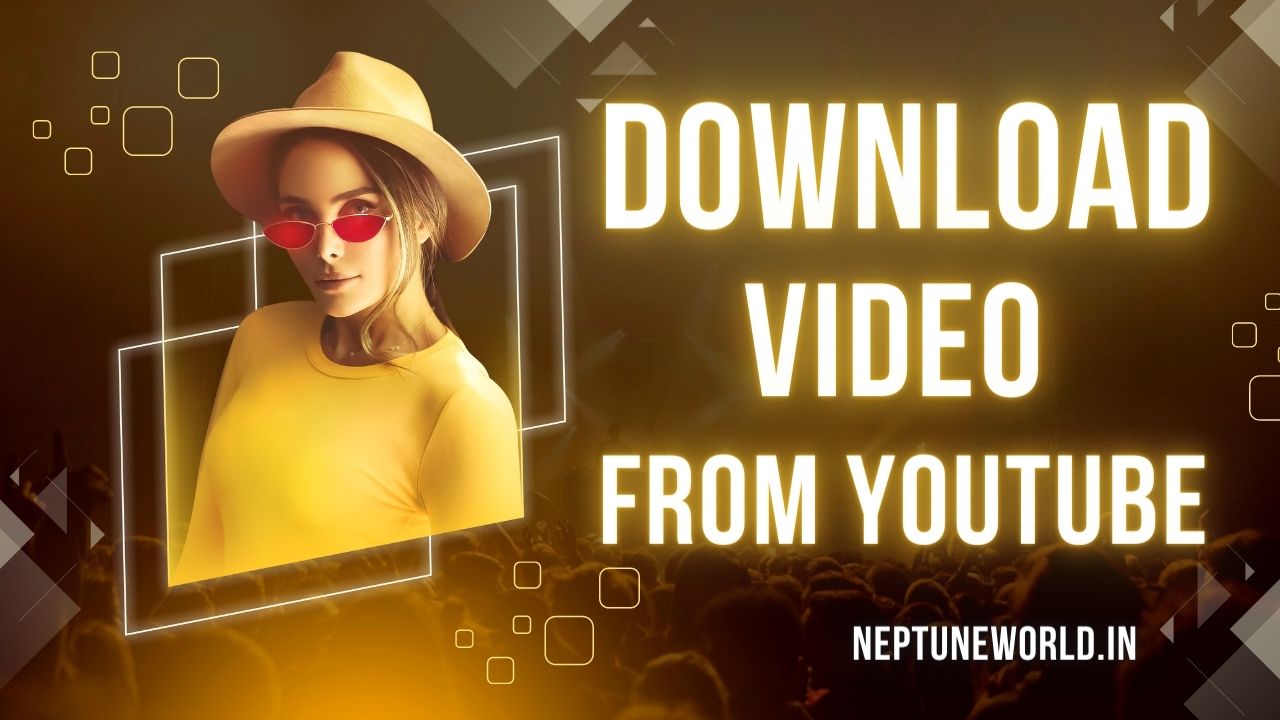 How to download video from youtube using python module ?
How to download video from youtube using python module ?Author: neptune | 15th-Jun-2023
#Python
We will let you know how you can easily download the Youtube high quality videos along with subtitle, thumbnail, description using python package..
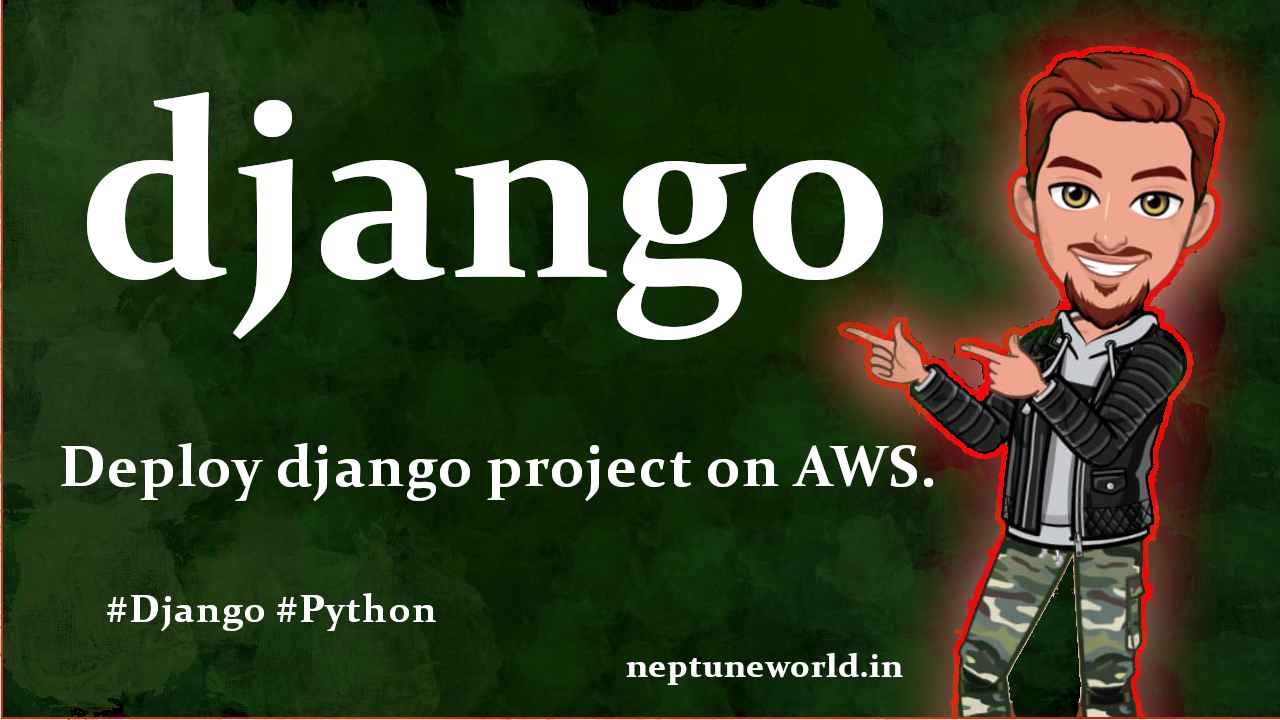 Deploy Django project on AWS with Apache2 and mod_wsgi module.
Deploy Django project on AWS with Apache2 and mod_wsgi module.Author: neptune | 18th-May-2024
#Python #Django
In this blog I use the AWS Ubuntu 18.22 instance as Hosting platform and used Apache2 server with mod_wsgi for configurations. We create a django sample project then configure server...
 5 Selenium Project Ideas & for Beginners in Automation Testing
5 Selenium Project Ideas & for Beginners in Automation TestingAuthor: neptune | 30th-Mar-2023
#Selenium #Testing #Projects
In this article, we will discuss 5 interesting Selenium project ideas for beginners in automation testing...
 Best Python package manager and package for virtual environment ?
Best Python package manager and package for virtual environment ?Author: neptune | 18th-Jun-2023
#Python #Pip
We will explore the options of Pip, Virtualenv, Anaconda, and also introduce Pyenv as a helpful tool...
 Mostly asked Python Interview Questions - 2023.
Mostly asked Python Interview Questions - 2023.Author: neptune | 30th-May-2023
#Python #Interview
Python interview questions for freshers. These questions asked in 2022 Python interviews...
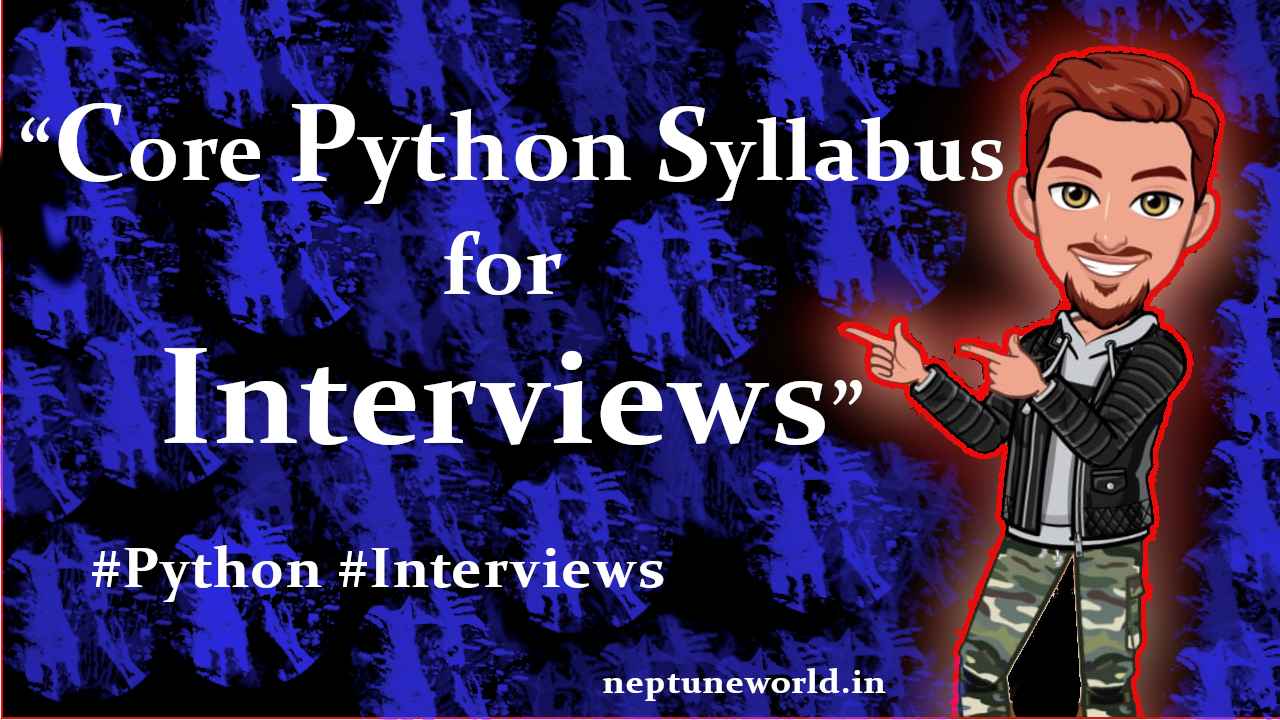 Core Python Syllabus for Interviews
Core Python Syllabus for InterviewsAuthor: neptune | 26th-Jul-2023
#Python #Interview
STRING MANIPULATION : Introduction to Python String, Accessing Individual Elements, String Operators, String Slices, String Functions and Methods...
 Python Built-in functions lambda, map, filter, reduce.
Python Built-in functions lambda, map, filter, reduce.Author: neptune | 15th-Jun-2023
#Python
We are going to explore in deep some important Python build-in functions lambda, map, filter and reduce with examples...
 How to reverse string in Python ?
How to reverse string in Python ?Author: neptune | 16th-May-2022
#Python
We are going to explore different ways to reverse string in Python...
 GoodbyeX: A Step-by-Step Guide to Remove the "X" Branding from Twitter
GoodbyeX: A Step-by-Step Guide to Remove the "X" Branding from TwitterAuthor: neptune | 26th-Jul-2023
#Github #Projects
Twitter has been known for its continuous updates and changes to its user interface. One such change was the introduction of the "X" branding, which might not be appreciated by all users...
 Python 3.9 new amazing features ?
Python 3.9 new amazing features ?Author: neptune | 26th-Jul-2023
#Python
Python 3.9 introduces new features such as dictionary union, string methods to remove prefixes and suffixes, type hinting, and speed improvements for built-in functions...
 10 Proven Ways to Earn Money Through Python
10 Proven Ways to Earn Money Through PythonAuthor: neptune | 11th-Apr-2023
#Python
Python offers numerous earning opportunities from web development to teaching, data analysis, machine learning, automation, web scraping, and more...
 5 Languages that Replace Python with Proof
5 Languages that Replace Python with ProofAuthor: neptune | 13th-Apr-2023
#Python
Julia, Rust, Go, Kotlin, and TypeScript are modern languages that could replace Python for specific use cases...
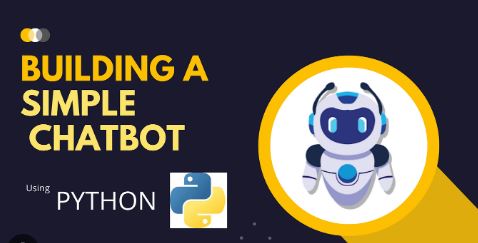 Building a Simple Chatbot with Python and openpyxl
Building a Simple Chatbot with Python and openpyxlAuthor: neptune | 25th-Jun-2024
#Python #Projects
This chatbot reads questions and answers from an Excel file and provides responses based on user input...
 Monkey Patching in Python: A Powerful Yet Controversial Technique
Monkey Patching in Python: A Powerful Yet Controversial TechniqueAuthor: neptune | 01st-Aug-2023
#Python
Monkey patching in Python is a dynamic technique to modify code at runtime. It can add/alter behavior, but use it judiciously to avoid maintainability issues...
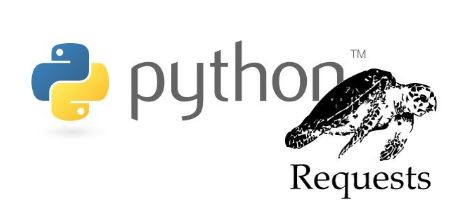 Best Practices for Managing Requests Library Sessions When Interacting with Multiple APIs ?
Best Practices for Managing Requests Library Sessions When Interacting with Multiple APIs ?Author: neptune | 22nd-Aug-2024
#Python
When working with Python's `requests` library, managing sessions is crucial, especially when your application interacts with multiple APIs...
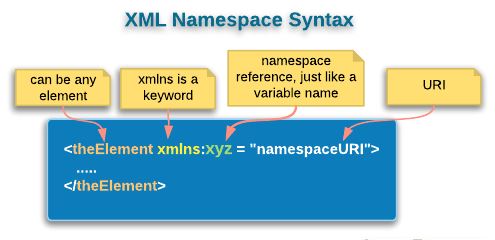 How to Ensure Proper Namespace Handling in XML with Python's lxml Library
How to Ensure Proper Namespace Handling in XML with Python's lxml LibraryAuthor: neptune | 01st-Jul-2024
#Python
By using `lxml`, you can effectively manage XML namespaces and ensure that your XML structure remains intact during updates...
 How to Update XML Files in Python?
How to Update XML Files in Python?Author: neptune | 01st-Jul-2024
#Python
Handling XML files in Python is straightforward with the `xml.etree.ElementTree` module...
View More