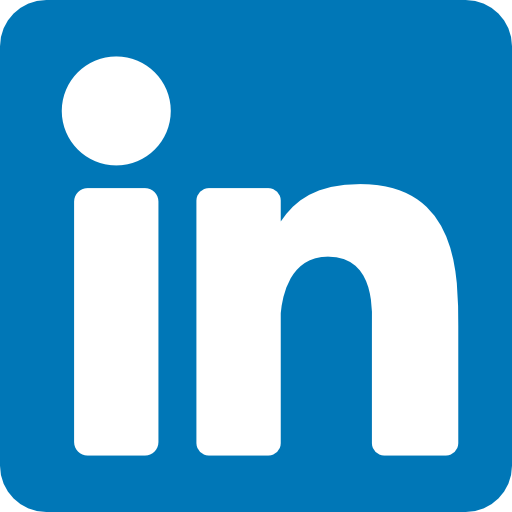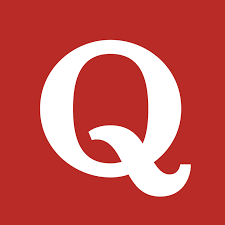In this article, we'll build a simple chatbot using Python. This chatbot will read questions and answers from an Excel file and respond to user inputs accordingly. Instead of using the pandas library, we'll utilize the openpyxl library to handle Excel file operations.
Prerequisites
Before we start, ensure you have the following installed:
- Python 3.x
- openpyxl library
You can install the openpyxl library using pip:
pip install openpyxl
Step-by-Step Guide
Step 1: Setting Up the Excel File
First, create an Excel file named `questions_answers.xlsx` with two columns labeled "Questions" and "Answers". Fill in your questions and corresponding answers. For example:
Step 2: Writing the Python Code
Here's the Python code to create the chatbot:
import openpyxl
# Load the Excel file
def load_excel(file_path):
try:
wb = openpyxl.load_workbook(file_path)
print(wb)
sheet = wb["Questions"] # Change the sheet name
return sheet
except Exception as e:
print("Exception in reading excel file :", e)
# Get the answer from the Excel file based on the user's question
def get_answer(sheet, user_question):
for row in sheet.iter_rows(min_row=2, values_only=True): # Skip the header row
question, answer = row
if question.strip().lower() == user_question.strip().lower():
return answer
return "Sorry, I don't have an answer for that question."
def chatbot():
file_path = ".\Questions_Answers.xlsx" # Replace with your Excel file path
sheet = load_excel(file_path)
print("Welcome to the chatbot! Type 'exit' to end the conversation.")
while True:
user_question = input("You: ")
if user_question.lower() == 'exit':
print("Chatbot: Goodbye!")
break
response = get_answer(sheet, user_question)
print(f"Chatbot: {response}")
# Run the chatbot
if __name__ == "__main__":
chatbot()
Explanation
1. Loading the Excel File: The `load_excel` function uses the `openpyxl.load_workbook` method to load the Excel file. It returns the active sheet from the workbook.
2. Getting the Answer: The `get_answer` function takes the active sheet and the user's question as inputs. It iterates through the rows of the sheet (starting from the second row to skip the header) and checks if the question matches any entry in the "Questions" column. If a match is found, it returns the corresponding answer from the "Answers" column. If no match is found, it returns a default message.
3. Chatbot Function: The `chatbot` function manages the interaction with the user. It loads the Excel file, prompts the user for input, and prints the corresponding response until the user types 'exit'.
Running the Chatbot
Save the above code in a Python file, for example, `chatbot.py`. Ensure your `questions_answers.xlsx` file is in the same directory as your Python script. Run the script using the following command:
python chatbot.py
You'll see a welcome message, and you can start typing your questions. The chatbot will respond based on the data in your Excel file.
Conclusion
In this article, we created a simple chatbot using Python and the openpyxl library. This chatbot reads questions and answers from an Excel file and provides responses based on user input. While this is a basic implementation, it demonstrates how you can use openpyxl to interact with Excel files in Python. You can expand this project by adding more functionalities, such as natural language processing, to improve the chatbot's ability to understand and respond to user queries.