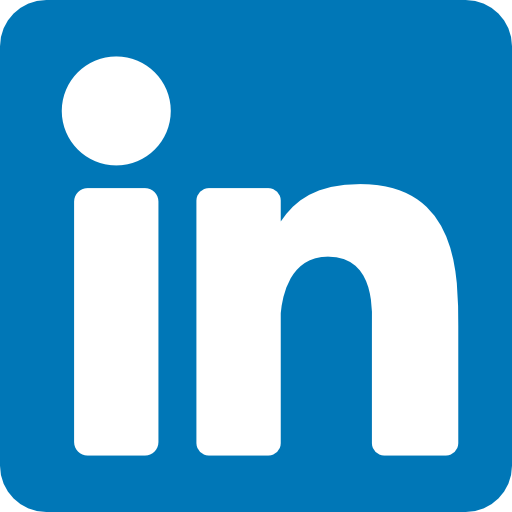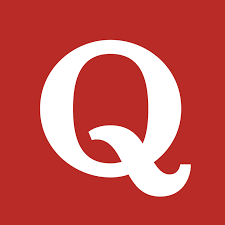Linux has become the backbone of modern IT infrastructure. From cloud computing to AI-driven development environments, Linux powers more than 90% of the world’s cloud servers (Statista, 2023). Whether you are an aspiring developer, a DevOps engineer, or an IT manager, mastering essential Linux commands can significantly boost productivity and efficiency.
Unlike GUI-based systems, Linux offers the command-line interface (CLI) — a powerful way to interact with your system, automate tasks, and manage resources. For developers, learning these commands is not just a skill, it’s a necessity.
In this article, we’ll explore the top Linux commands every developer should know, with practical use cases, industry relevance, and tips for beginners as well as advanced engineers.
Why Linux Commands Matter for Developers
- Server Management – Most production servers run on Linux.
- Cloud & DevOps – Tools like Docker, Kubernetes, and Jenkins rely on Linux.
- AI & Machine Learning – Popular frameworks (TensorFlow, PyTorch) are optimized for Linux.
- Productivity – CLI is faster for repetitive tasks and automation.
- IT Security – Linux provides fine-grained control over permissions, processes, and networking.
💡 According to Red Hat’s 2024 State of Enterprise Open Source Report, over 70% of enterprises rely on Linux for cloud workloads, AI projects, and IT infrastructure optimization.
Essential Linux Commands for Developers
Let’s dive into the most widely used Linux commands, their real-world applications, and examples.
1. sudo – SuperUser Privileges
The sudo command allows you to run programs or commands with administrative privileges. Think of it as “Run as Administrator” in Windows.
Example:
sudo apt-get update
- Required for modifying system-level files.
- Essential for installing software or managing configurations.
Use Case: Cloud engineers often use sudo to configure firewalls, install dependencies, and manage services.
2. apt-get – Package Management
A must-know for Ubuntu/Debian systems, apt-get helps install, update, and remove software packages.
Common Commands:
sudo apt-get update # Updates package list
sudo apt-get upgrade # Upgrades all packages
sudo apt-get install git # Installs Git
sudo apt-get remove git # Removes Git
Why Developers Use It: Keeping dependencies updated is critical for DevOps pipelines and AI infrastructure.
3. ls – List Files and Directories
Lists files in the current directory.
Examples:
ls # Basic listing
ls -al # Detailed listing with permissions
ls /var # Lists contents of /var directory
Use Case: Developers frequently use ls to explore project directories, especially in cloud servers without GUI access.
4. cd – Change Directory
Navigates between directories.
Examples:
cd / # Moves to root directory
cd .. # Moves one level up
cd ~/Projects # Navigates to Projects folder
Tip: Use cd - to quickly switch back to the previous directory.
5. pwd – Print Working Directory
Shows your current location in the file system.
pwd
Useful for scripting and automation to confirm working paths.
6. cp and mv – Copy and Move Files
- Copy: cp file1 /home/user/
- Move: mv file1 /home/user/
Use Case: Developers moving project files between environments or backing up configurations.
7. rm – Remove Files and Directories
Deletes files and directories.
rm file.txt
rm -r project_folder
⚠️ Use with caution. rm -rf / can wipe your entire system.
8. mkdir – Make Directory
Creates new directories.
mkdir new_project
Use Case: Structuring project files and repositories.
9. history – Command History
Displays recently used commands.
history
Pro Tip: Combine with !n to rerun a previous command.
10. df – Disk Space
Shows disk space usage.
df -h
Use Case: Crucial for monitoring cloud servers and preventing downtime.
11. du – Directory Usage
Displays directory sizes.
du -sh *
Helps identify storage-heavy files in big data and AI training datasets.
12. free – Memory Usage
Shows free and used memory.
free -m
Use Case: Monitoring resource usage in AI/ML model training.
13. uname -a – System Information
Displays OS details, kernel version, and architecture.
uname -a
Useful for compatibility checks in cloud and AI infrastructure.
14. top – Process Management
Displays running processes in real-time.
top
Why Developers Use It:
- Debugging slow applications.
- Monitoring CPU and memory during AI cloud cost optimization.
15. man & info – Help Documentation
- man ls → Displays manual page for ls.
- info ls → Provides detailed documentation.
- command --help → Quick command usage.
16. passwd – Change Password
Changes user password.
passwd
Use Case: Security best practice in enterprise IT.
17. chown – Change Ownership
Changes file ownership and permissions.
chown root:staff project/
Use Case: Ensuring correct permissions in multi-user environments.
18. whatis – Quick Command Description
whatis chown
Provides one-line explanation of a command.
19. cal and date – Calendar and Time
- cal → Displays calendar.
- date → Displays system date and time.
Useful for logging and scheduling scripts.
20. ls -al – Detailed File Listing
ls -al
Shows file details including ownership, size, and permissions.
Real-World Applications of Linux Commands
- DevOps & Cloud – Automating deployments, monitoring servers, optimizing infrastructure.
- AI & Machine Learning – Handling large datasets, monitoring GPU/CPU usage, managing dependencies.
- Cybersecurity – Managing permissions (chown, chmod), monitoring processes (top), and controlling access.
- Enterprise IT Management – Ensuring uptime, troubleshooting performance issues, and improving cost optimization.
Statistics and Industry Insights
- Linux dominates 96.3% of the top 1 million web servers (W3Techs, 2024).
- Global Linux market size is projected to reach $18.78 billion by 2030 (Fortune Business Insights).
- 80% of cloud workloads run on Linux (IDC Report, 2023).
These numbers highlight why developers must master these commands to stay competitive.
FAQs – Linux Commands Developers Ask
Q1: What is the most important Linux command for beginners?
A: sudo and apt-get are must-learn commands for beginners to install and manage software.
Q2: How do Linux commands help in cloud computing?
A: Linux commands are used to deploy, monitor, and optimize cloud servers, ensuring cost efficiency and scalability.
Q3: Are Linux commands useful for AI developers?
A: Yes, commands like free, top, and df are critical for monitoring system performance during AI model training.
Q4: How can I practice Linux commands safely?
A: Use a virtual machine, Docker container, or cloud sandbox to avoid accidentally damaging your main system.
Q5: Which command shows running processes in Linux?
A: The top command displays real-time process activity.
Conclusion
Linux is not just an operating system — it’s the foundation of modern IT, cloud, and AI development. Mastering these top Linux commands will help developers become more efficient, automate repetitive tasks, and manage enterprise-level systems effectively.
👉 Whether you’re preparing for a DevOps role, optimizing AI cloud infrastructure, or simply improving productivity, learning Linux commands is an investment in your future as a developer.