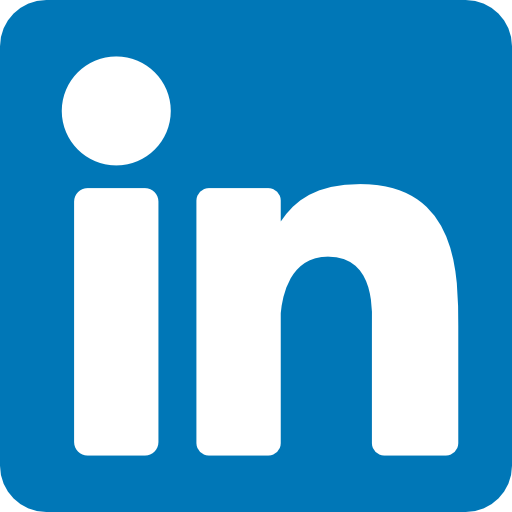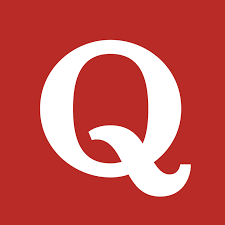1. What is Appium and how does it work?
Appium is an open-source mobile automation tool used for testing mobile applications. It allows automation of native, hybrid, and mobile web applications across multiple platforms like Android and iOS. It uses the WebDriver protocol to interact with the mobile application.
2. How do you set up Appium for mobile automation?
To set up Appium, you need to install Node.js, Appium server, and the desired mobile platform-specific dependencies. You can use package managers like npm to install Appium and its dependencies. Additionally, you will need the necessary mobile SDKs and tools installed based on the platform you're targeting.
3. How do you configure the desired capabilities in Appium?
Desired capabilities are used to provide information about the mobile device, application, and automation-specific settings. You can set desired capabilities like platformName, platformVersion, deviceName, appPackage, appActivity, and others based on your requirements. These capabilities are passed as a JSON object while initialising the driver.
4. Explain the difference between a native, hybrid, and mobile web application.
Native application: These are developed for specific mobile platforms (e.g., Android or iOS) using platform-specific programming languages (Java/Kotlin for Android, Objective-C/Swift for iOS).
Hybrid application: These are a combination of native and web applications. They use web technologies like HTML, CSS, and JavaScript within a native container.
Mobile web application: These are web applications accessed through a mobile browser like Chrome or Safari.
5. How do you identify elements in Appium?
Appium provides various strategies to identify elements like XPath, ID, class name, accessibility ID, etc. You can use these strategies with the findElement or findElements methods to locate elements on the mobile application.
6. What are the different types of locators used in Appium?
Appium supports multiple types of locators, including XPath, ID, class name, accessibility ID, and UI Automator (Android) or XCUITest (iOS) predicates. You can choose the appropriate locator strategy based on the element and its properties.
7. How do you handle multiple windows or pop-ups in Appium?
When dealing with multiple windows or pop-ups, you can use the `driver.getContextHandles()` method to retrieve the available contexts. Switch to the desired context using `driver.context(contextName)`. You can then perform actions on the new window or pop-up.
8. How do you perform swiping or scrolling actions in Appium?
Appium provides the `TouchAction` class to perform swipe or scroll actions. You can use methods like `press`, `moveTo`, and `release` to create swipe gestures. Additionally, you can use the `mobile:scroll` command with appropriate parameters to perform scrolling actions.
9. How do you handle alerts or dialogs in Appium?
To handle alerts or dialogs, you can use the `driver.switchTo().alert()` method. This allows you to accept, dismiss, or get the text from the alert. For custom dialogs, you can identify the elements within the dialog and interact with them accordingly.
10. How do you automate gestures like tap, long-press, or pinch in Appium?
Appium provides the `TouchAction` class to automate gestures.
For example, to perform a tap, you can use the `tap` method. For a long-press, use the `longPress` method. Pinch gestures can be achieved using a combination of multiple actions, such as simultaneous zoom-in and zoom-out.
11. How do you handle timeouts or waits in Appium?
Appium provides implicit and explicit waits for handling timeouts. Implicit waits set a timeout for the driver to search for elements, while explicit waits allow you to wait for a specific condition to be met before proceeding. You can use methods like `driver.manage().timeouts().implicitlyWait()` and `WebDriverWait` for explicit waits.
12. How do you capture screenshots in Appium?
You can capture screenshots in Appium using the `driver.getScreenshotAs` method. This method allows you to save the screenshot as a file or get it as a base64-encoded string, which you can further use for analysis or reporting.
13. How do you perform data-driven testing in Appium?
Data-driven testing in Appium can be achieved by integrating with external data sources like Excel, CSV, or databases. You can read the test data from these sources and pass it as parameters to your test methods, allowing you to execute the same test case with different data sets.
14. How do you handle device rotation in Appium?
Appium provides the `driver.rotate()` method to handle device rotation. You can pass the desired screen orientation (e.g., LANDSCAPE or PORTRAIT) as a parameter to this method to rotate the device accordingly.
15. How do you integrate Appium with a testing framework like TestNG or JUnit?
Appium can be easily integrated with testing frameworks like TestNG or JUnit. You need to set up the required dependencies and annotations to define test methods, before/after hooks, and assertions. You can then run the tests using the testing framework's test runner.
16. How do you run Appium tests in parallel?
To run Appium tests in parallel, you can utilise testing frameworks like TestNG or JUnit, which provide parallel execution capabilities. You can configure the testing framework to execute tests concurrently on multiple devices or simulators/emulators.
17. How do you handle network-related scenarios in Appium?
Appium allows you to simulate different network conditions using the `driver.setNetworkConnection` method. You can set different network settings like aeroplane mode, Wi-Fi, data, etc., using the `NetworkConnectionSetting` class.
18. How do you automate gestures like swipe, scroll, or zoom in Appium?
Appium provides the `TouchAction` class to automate gestures like swipe, scroll, and zoom. For example, you can use the `press`, `moveTo`, and `release` methods to create a swipe gesture. Similarly, you can combine multiple actions to perform scroll or zoom gestures.
19. How do you handle hybrid applications in Appium?
When automating hybrid applications, you need to switch the context between the native and web views. You can use the `driver.getContextHandles` method to get the available contexts and then switch to the desired context using `driver.context(contextName)`. You can perform actions on the web view using standard web automation techniques.
20. How do you generate test reports in Appium?
Appium itself does not provide built-in reporting capabilities, but you can integrate it with popular reporting frameworks like ExtentReports, Allure, or ReportPortal. By configuring the appropriate dependencies and generating reports within your test methods, you can generate detailed test reports with screenshots, logs, and other relevant information.