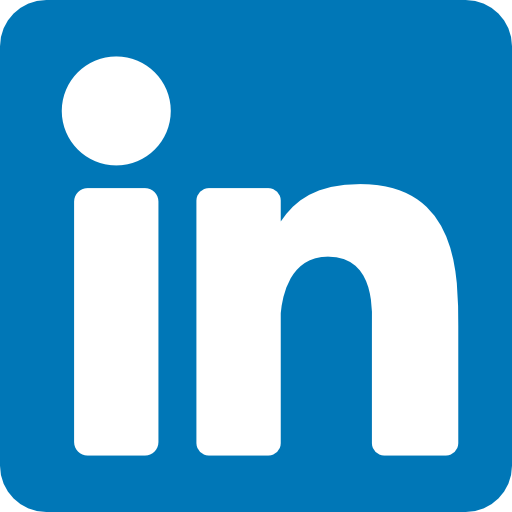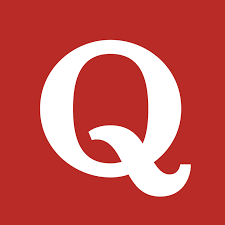Why React Slideshow Apps Matter
In the ever-evolving landscape of web development, React has become the go-to library for building scalable, user-friendly applications. From enterprise dashboards to lightweight interactive apps, React powers a massive portion of the modern internet.
One exciting beginner-friendly project that highlights React’s versatility is the Slideshow App, a Hackerrank-style challenge also seen in Fresco Play assignments. It’s simple to build but provides developers with hands-on experience in state management, UI navigation, and component design.
This tutorial not only explains how to build a React Slideshow App step by step but also explores its real-world applications, how enterprises can extend such apps, and why projects like this improve a developer’s problem-solving and coding skills.
What is a React Slideshow App?
A Slideshow App in React is a lightweight application where users can cycle through slides containing titles and text. Navigation is handled using Next, Prev, and Restart buttons, with built-in logic to disable buttons when not needed.
This project demonstrates key React principles:
- State management with useState
- Conditional rendering
- Reusable components
- Interactive user experience
Business and Learning Relevance
Why should you care about a Slideshow App? Beyond being a coding exercise, this app has multiple implications:
- Enterprise Use Cases: Training apps, onboarding flows, presentations, product tours.
- Hackerrank/Fresco Play Practice: Perfect for clearing React coding assessments.
- IT Infrastructure Teams: Can integrate with AI-driven content personalization.
- Cloud Optimization: Hosting React apps on AWS Amplify or Azure Static Web Apps helps reduce cloud cost.
Environment Setup
Before coding, ensure the following versions are installed:
- React Version: 16.13.1 (stable and Hackerrank-compatible)
- Node Version: ^12.18.3
- Package Manager: npm or yarn
You’ll also need basic familiarity with React hooks (useState) and JSX.
Project Requirements (Hackerrank/Fresco Play Specs)
The Slideshow App requirements are usually defined as follows:
- The Slides component takes an array of slides as a prop.
- The first slide loads by default.
- The Next button moves forward but is disabled at the last slide.
- The Prev button moves backward but is disabled at the first slide.
- The Restart button resets the slideshow to the first slide.
- At least one slide must always be present.
This ensures structured navigation logic and clean user experience.
Code Implementation
1. Slides.js Component
This is the core logic of the Slideshow App.
import React, { useState } from 'react';
function Slides({ slides }) {
const [currentSlideIndex, setCurrentSlideIndex] = useState(0);
const goToNextSlide = () => {
if (currentSlideIndex < slides.length - 1) {
setCurrentSlideIndex(currentSlideIndex + 1);
}
};
const goToPrevSlide = () => {
if (currentSlideIndex > 0) {
setCurrentSlideIndex(currentSlideIndex - 1);
}
};
const restartSlides = () => setCurrentSlideIndex(0);
const { title, text } = slides[currentSlideIndex];
return (
<div>
<div id="navigation" className="text-center">
<button
data-testid="button-restart"
className="small outlined"
onClick={restartSlides}
disabled={currentSlideIndex === 0}
>
Restart
</button>
<button
data-testid="button-prev"
className="small"
onClick={goToPrevSlide}
disabled={currentSlideIndex === 0}
>
Prev
</button>
<button
data-testid="button-next"
className="small"
onClick={goToNextSlide}
disabled={currentSlideIndex === slides.length - 1}
>
Next
</button>
</div>
<div id="slide" className="card text-center">
<h1 data-testid="title">{title}</h1>
<p data-testid="text">{text}</p>
</div>
</div>
);
}
export default Slides;
2. App.js Component
This file integrates the Slides component with app-level logic.
import React from 'react';
import './App.css';
import 'h8k-components';
import Slides from './components/Slides';
const title = "Slideshow App";
function App({ slides }) {
return (
<div>
<h8k-navbar header={title}></h8k-navbar>
<div className="App">
<Slides slides={slides} />
</div>
</div>
);
}
export default App;
3. Index.js Component
Here, we define our slides dataset and render the app.
import React from 'react';
import ReactDOM from 'react-dom';
import './index.css';
import App from './App';
import registerServiceWorker from './registerServiceWorker';
import { applyPolyfills, defineCustomElements } from 'h8k-components/loader';
const SLIDES = [
{
title: "Welcome to Slideshow App",
text: "Slideshow App, a simple yet impactful application that allows users to navigate through a collection of slides."
},
{
title: "The project requirements outline.",
text: "The Slides component should take an array of slides as a prop. Each slide is represented by an object with two properties: title (string) and text (string)."
},
{
title: "Clicking the 'Next' button",
text: "Clicking the 'Next' button should display the next slide. This button should be disabled when the current slide is the last one."
},
{
title: "Clicking the 'Prev' button",
text: "Clicking the 'Prev' button should display the previous slide. This button should be disabled when the current slide is the first one."
},
{
title: "Clicking the 'Restart' button",
text: " Clicking the 'Restart' button should return the app to the first slide. This button should be disabled when the current slide is the first one."
},
{
title: "Great job!",
text: "You made it, have a nice day and see you next time!"
}
];
ReactDOM.render(<App slides={SLIDES} />, document.getElementById('root'));
registerServiceWorker();
applyPolyfills().then(() => {
defineCustomElements(window);
});
Running the App
Follow these steps to run locally:
- Clone the repository
git clone https://github.com/Neptune998/react-slideshow-app.git
- Install dependencies
cd react-slideshow-app
npm install
- Start the app
npm start
- Run tests
npm test
Final Result:
Real-World Applications of Slideshow Apps
While this is a simple project, enterprises can extend slideshow apps for:
- Employee training modules (Agile practices, compliance).
- Product onboarding with guided walkthroughs.
- Marketing presentations hosted on cloud platforms.
- AI-powered personalization of slides for each user.
Trends: AI + React in Slideshow Apps
The future of apps like this lies in AI integration:
- Generative AI use cases: Auto-generate slides from plain text.
- AI in IT Infrastructure: Personalized content delivery.
- AI Cloud Cost Optimization: Hosting React apps on AWS/GCP/Azure with reduced costs.
Statista (2024) reports that the AI in IT market size is expected to exceed USD 80 billion by 2030, meaning apps like this could evolve into AI-powered training tools.
Common Challenges & Fixes
- State Bugs: Always disable buttons properly.
- Performance: Optimize rendering for large slide sets.
- UI/UX: Add animations for smoother transitions.
- Enterprise Scaling: Use cloud services for deployment.
FAQs (Schema-friendly Q&A)
Q1. What is the React Slideshow App in Hackerrank?
A coding challenge where developers implement navigation logic for slides using React hooks.
Q2. How do I prepare for Fresco Play Hackerrank React challenges?
Practice building small apps with
useState, props, and conditional rendering.Q3. Can AI improve slideshow apps?
Yes, AI can generate personalized slides, recommend content, and optimize hosting costs.
Q4. What are enterprise use cases of slideshow apps?
Training, onboarding, compliance walkthroughs, and cloud-hosted marketing demos.g_ads
Related Keywords
- Hackerrank React challenges
- Fresco Play assignments
- AI in IT infrastructure
- Cloud cost optimization
- React projects for beginners
Conclusion: Your Next Steps
Building a React Slideshow App is more than just a coding exercise. It strengthens your React fundamentals, prepares you for Hackerrank/Fresco Play challenges, and opens up possibilities in enterprise training, AI-powered personalization, and cloud deployment.
👉 Try enhancing the app with animations, dynamic slide imports, or AI-generated slides. The more you experiment, the stronger your React expertise will become.