A Step-by-Step Guide to Triggering Lambda with S3 Bucket
Author: neptune | 25th-Apr-2023
AWS Lambda is a serverless computing platform that allows developers to run code in response to events without managing servers. One of the most common use cases for AWS Lambda is processing files uploaded to an S3 bucket. In this article, we'll explore how to trigger a Lambda function when a file is uploaded to an S3 bucket using Python as the runtime.
Prerequisites
To follow this tutorial, you'll need:
- An AWS account with permissions to create Lambda functions and S3 buckets.
- Python 3 installed on your local machine.
- Boto3, the AWS SDK for Python, installed on your local machine.
Create an S3 bucket
The first step is to create an S3 bucket where we will upload the files that trigger the Lambda function. If you already have an existing bucket, you can skip this step.
1. Open the AWS Management Console and navigate to the S3 service.
2. Click the "Create bucket" button.
3. Give your bucket a unique name, select a region, and click the "Create" button.
4. Once the bucket is created, click on it to open its details page.
Create a Lambda function
The next step is to create a Lambda function that will process the files uploaded to the S3 bucket.
1. Open the AWS Management Console and navigate to the Lambda service.
2. Click the "Create function" button.
3. Choose "Author from scratch".
4. Give your function a name, select "Python" as the runtime, and click the "Create function" button.
5. Once the function is created, scroll down to the "Function code" section.
6. Copy and paste the following Python code into the function editor:
import boto3
s3 = boto3.client('s3')
def lambda_handler(event, context):
# Get the object from the event
bucket = event['Records'][0]['s3']['bucket']['name']
key = event['Records'][0]['s3']['object']['key']
# Process the file
print('Processing file {} in bucket {}'.format(key, bucket))
This code will be executed whenever a file is uploaded to the S3 bucket.
Configure S3 trigger
The final step is to configure the S3 bucket to trigger the Lambda function when a file is uploaded.
1. Go back to the S3 bucket details page.
2. Click the "Properties" tab.
3. Click the "Events" section.
4. Click the "Add notification" button.
5. Give your notification a name.
6. Under "Events", select "All objects create events".
7. Under "Destination", select "Lambda function".
8. Under "Lambda function", select the Lambda function you created earlier.
9. Click the "Save" button.
That's it! You have now configured your S3 bucket to trigger your Lambda function whenever a file is uploaded.
Testing the setup
To test the setup, you can upload a file to the S3 bucket and check the Lambda function's logs to see if it was triggered. Here's how:
1. Go back to the S3 bucket details page.
2. Click the "Upload" button.
3. Select a file to upload and click the "Upload" button.
4. Wait a few seconds for the Lambda function to be triggered.
5. Go back to the Lambda function details page.
6. Scroll down to the "Monitoring" section and click the "View logs in CloudWatch" button.
7. Check the logs for your Lambda function to see if it processed the file.
If everything worked correctly, you should see a log entry indicating that the Lambda function processed the file.
Conclusion
In this article, we learned how to trigger a Lambda function when a file is uploaded to an S3 bucket using Python as the runtime. We created an S3 bucket, a Lambda function, and configured the bucket to trigger the function when a file is uploaded. We also tested the setup by uploading a file and checking the function's logs.
AWS Lambda and S3 are powerful AWS services that can be used together to create a wide variety of serverless applications. By triggering Lambda functions when files are uploaded to S3, you can automate file processing, create image and video processing pipelines, and much more.
If you want to explore more about AWS Lambda and S3, there are many resources available, including official AWS documentation and tutorials, and third-party blogs and videos. With a little experimentation and creativity, you can build powerful and scalable applications using these services.
#JavaScript #Python #Hackerrank #AI #Motivation #React.js #Interview #Testing #SQL #Selenium #LeetCode #Machine learning #IT #Problem Solving #API #Java #GPT #AWS #Algorithms #Certifications #TCS #Github #Projects #Jobs #Django #Microservice #Node.js #Google #Story #Pip #Data Science #Postman #Health #Twitter #Elon Musk #ML
 Generative AI Made Easy: Explore Top 7 AWS Courses
Generative AI Made Easy: Explore Top 7 AWS CoursesAuthor: neptune | 05th-Aug-2023
#AI #AWS #Certifications
These top 7 Generative AI courses by AWS offer a pathway to explore and master the fascinating world of Generative AI...
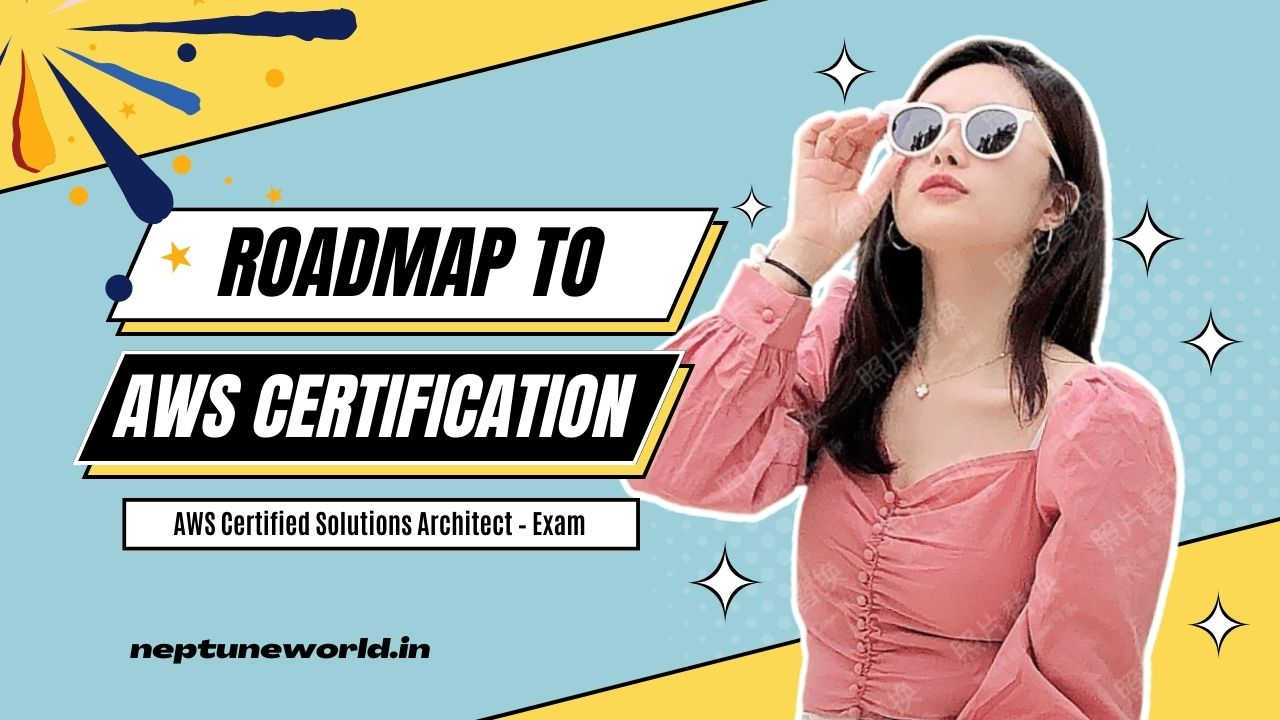 Roadmap to AWS Certified Solutions Architect – Associate (SAA-C03)
Roadmap to AWS Certified Solutions Architect – Associate (SAA-C03)Author: neptune | 04th-Jul-2023
#AWS #Certifications
As technology continues to evolve, the demand for skilled professionals in cloud computing and architecture has seen significant growth...
 Mastering AWS Step Functions: A Visual Workflow Solution
Mastering AWS Step Functions: A Visual Workflow SolutionAuthor: neptune | 07th-Aug-2023
#AWS
AWS Step Functions: Simplify, visualize, and automate serverless workflows with seamless AWS service integration and built-in error handling for reliable applications...
 AWS Step Functions Express vs. Standard Workflows: Which One Fits Your Use Case?
AWS Step Functions Express vs. Standard Workflows: Which One Fits Your Use Case?Author: neptune | 20th-Sep-2023
#AWS
AWS Step Functions is a fully managed service that allows you to build serverless workflows to coordinate AWS services and applications...
 How to Invoke Lambda from Local using Selenium Java Framework
How to Invoke Lambda from Local using Selenium Java FrameworkAuthor: neptune | 24th-Apr-2023
#AWS
To invoke AWS Lambda from local Selenium Java framework: create Lambda, update dependencies, use SDK, and grab access keys...
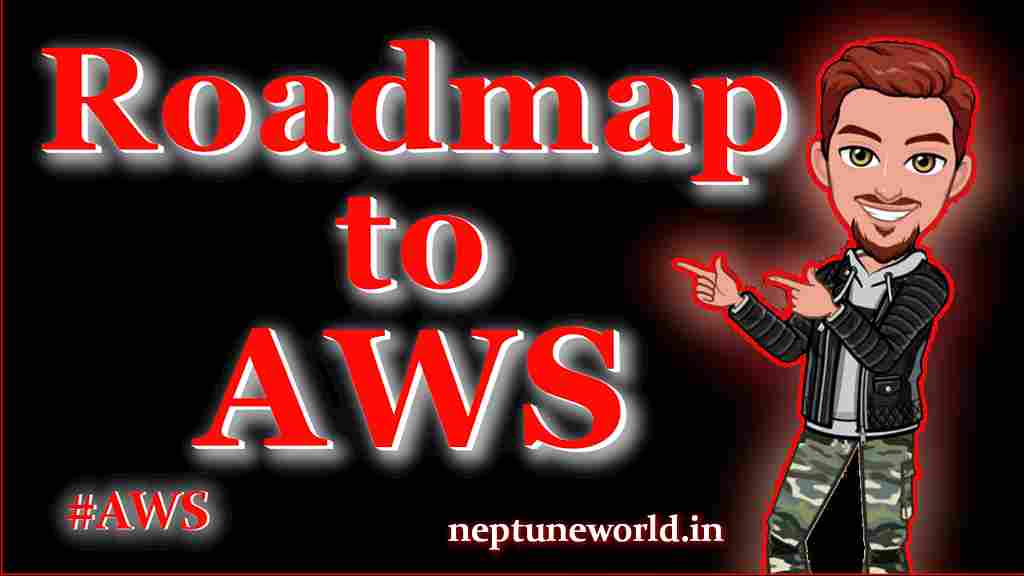 Roadmap to AWS Cloud Architect Certification
Roadmap to AWS Cloud Architect CertificationAuthor: neptune | 28th-Mar-2023
#AWS
The demand for cloud computing has been rapidly growing in recent years, and as a result, there is a high demand for professionals with AWS cloud computing skills...
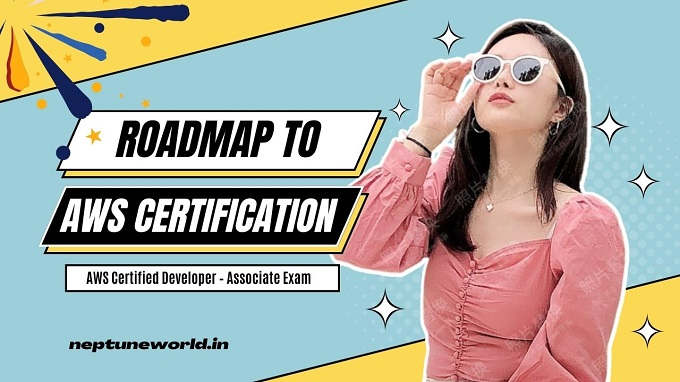 AWS Certified Developer – Associate | Roadmap
AWS Certified Developer – Associate | RoadmapAuthor: neptune | 26th-Jul-2023
#AWS #Certifications
The AWS Certified Developer – Associate (DVA-C01) exam is intended for individuals who perform a developer role...
View More