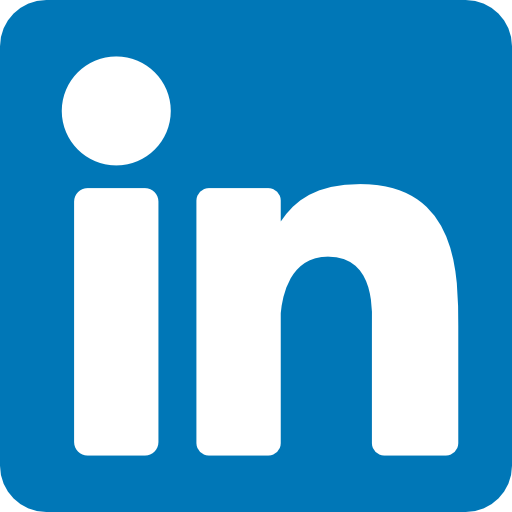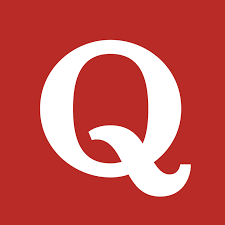Node.js, a popular JavaScript runtime, comes with a built-in interactive environment known as REPL (Read-Eval-Print Loop). The REPL allows developers to experiment with Node.js code snippets, test functionalities, and interactively debug their applications. In this article, we'll explore various REPL commands and how they can be used effectively.
Basic Navigation Commands
Ctrl + c
- **Ctrl + c:** Terminate the current command.
- **Ctrl + c twice:** Terminate the Node REPL.
- **Ctrl + d:** Terminate the Node REPL.
These commands are fundamental for controlling the REPL environment. They help in quickly exiting from commands or terminating the entire REPL session.
Command History and Modification
Up/Down Keys
The up and down arrow keys are essential for navigating through the command history. Pressing the up arrow key retrieves previous commands, and the down arrow key moves forward in the history. This feature facilitates easy modification and repetition of commands.
Autocompletion with Tab Keys
Tab Keys
The Tab key plays a crucial role in autocompleting commands. When you press Tab, Node.js suggests possible completions based on the context, making it easier to explore available options.
Listing All Commands
.help
The `.help` command provides a comprehensive list of all available REPL commands. It's a handy reference for users who want to explore and understand the capabilities of the REPL environment.
Handling Multiline Expressions
.break
The `.break` command allows you to exit from a multiline expression. It can be useful when you want to interrupt a multiline command and return to the standard REPL prompt.
.clear
Similar to `.break`, the `.clear` command is used to exit from a multiline expression. Both commands serve the same purpose but are included for user convenience.
Saving and Loading Sessions
.save filename
The `.save` command enables users to save the current Node REPL session to a file. This is beneficial for preserving the state of a session or for later analysis.
Example:
.save mySession.txt
.load filename
Conversely, the `.load` command loads the content of a file into the current Node REPL session. This is useful for executing pre-written scripts or code snippets.
Example:
.load myScript.js
In conclusion, understanding REPL commands is essential for efficient development and debugging in Node.js. These commands provide developers with powerful tools to navigate, control, and manipulate the REPL environment. Whether you are a beginner exploring Node.js or an experienced developer fine-tuning your code, mastering these commands can significantly enhance your productivity.
Advanced Tips and Tricks
While the previously mentioned commands cover the basics, there are additional tips and tricks that can further enhance your experience with the Node.js REPL.
Executing JavaScript Commands
Apart from navigating and controlling the environment, the Node.js REPL allows you to execute JavaScript commands directly. Simply type the JavaScript code and press Enter to see the immediate result.
Example:
// Execute JavaScript code directly
> const sum = (a, b) => a + b;
undefined
> sum(5, 7)
12
Underscore (_) for Previous Result
In the Node.js REPL, the underscore character (`_`) can be used to reference the result of the last operation. This is particularly useful when you want to use the result in a subsequent command.
Example:
> const result = 10 + 20;
undefined
> _ * 2 // Use underscore to reference the previous result
60
Accessing Global and Local Context
You can access the global and local context within the REPL. Global variables can be accessed directly, while local variables can be declared and used within the REPL.
Example:
> const globalVar = 'I am global!';
undefined
> globalVar
'I am global!'
> let localVar = 'I am local!';
undefined
> localVar
'I am local!'
.editor Mode for Multiline Input
The `.editor` command allows you to enter the editor mode, which is particularly helpful for multiline input. It opens a text editor, enabling you to write and edit code in a more comfortable environment.
Example:
.editor
// Enters editor mode; write multiline code, then press Ctrl + D to execute
Working with Asynchronous Code
The Node.js REPL handles asynchronous code execution seamlessly. You can work with asynchronous functions, Promises, and `async/await` syntax directly in the REPL.
Example:
> const delay = (ms) => new Promise(resolve => setTimeout(resolve, ms));
> async function asyncExample() {
... console.log('Start');
... await delay(2000);
... console.log('End');
... }
undefined
> asyncExample()
Start
// After 2 seconds
End
By mastering these advanced tips and tricks, developers can harness the full potential of the Node.js REPL for interactive development, quick prototyping, and exploring JavaScript functionalities. The REPL serves as a valuable tool for both learning and professional development, offering an interactive and dynamic environment for working with Node.js.