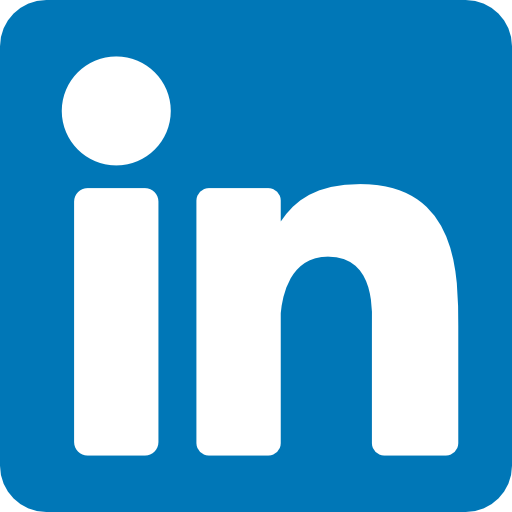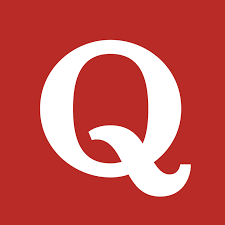APIs have become an integral part of modern software development. They allow different applications to communicate with each other, enabling developers to create complex systems that can perform a wide range of tasks. One of the most popular tools for testing APIs is Postman. In this article, we will discuss how to send an API POST request in Postman with an example in detail.
What is Postman?
Postman is a popular tool used by developers to test APIs. It is a powerful HTTP client that allows you to send requests to a server and receive responses. Postman is available as a desktop application and as a Chrome extension. It is easy to use and provides a user-friendly interface for testing APIs.
What is an API POST request?
An API POST request is a request that is sent to a server to create or update a resource. In other words, it is used to add new data to a server or update existing data. The data is sent in the body of the request, which can be in different formats such as JSON, XML, or form data.
Sending an API POST request in Postman is a simple process. Here are the steps to follow:
Step 1: Open Postman
The first step is to open Postman. If you don't have Postman installed, you can download it from the official website.
Step 2: Create a new request
Once you have opened Postman, you will see a screen that looks like this:
To create a new request, click on the "New" button in the top left corner of the screen. This will open a new tab where you can enter the details of your request.
Step 3: Enter the request details
In the new tab, you will see a form where you can enter the details of your request. Here are the details you need to enter:
- Request method: Select "POST" from the dropdown menu.
- Request URL: Enter the URL of the API endpoint you want to send the request to.
- Request headers: If your API requires any headers, you can enter them here. Headers are used to provide additional information about the request, such as the content type of the data being sent.
- Request body: This is where you enter the data you want to send in the request. The format of the data will depend on the API you are using.
Step 4: Send the request
Once you have entered all the details of your request, you can send it by clicking on the "Send" button. Postman will send the request to the server and display the response in the bottom half of the screen.
Example of sending an API POST request in Postman
Let's look at an example of sending an API POST request in Postman. We will use the JSONPlaceholder API, which is a fake API that allows you to test different HTTP methods.
Step 1: Open Postman
Open Postman and create a new request by clicking on the "New" button.
Step 2: Enter the request details
In the new tab, enter the following details:
- Request method: POST
- Request URL: https://jsonplaceholder.typicode.com/posts
- Request headers: Content-Type: application/json
- Request body:
{
"title": "Test post",
"body": "This is a test post",
"userId": 1
}
This is a sample JSON data that we will send in the request body.
Step 3: Send the request
Click on the "Send" button to send the request. Postman will send the request to the server and display the response in the bottom half of the screen.
The response will look something like this:
{
"title": "Test post",
"body": "This is a test post",
"userId": 1,
"id": 101
}
This is the response we received from the server. It contains the data we sent in the request, as well as a new field called "id" which was generated by the server.
Conclusion
Sending an API POST request in Postman is a simple process. By following the steps outlined in this article, you can easily test your APIs and ensure that they are working as expected. Remember to always check the response from the server to make sure that your request was successful. With Postman, you can test different HTTP methods and formats, making it a powerful tool for API testing.